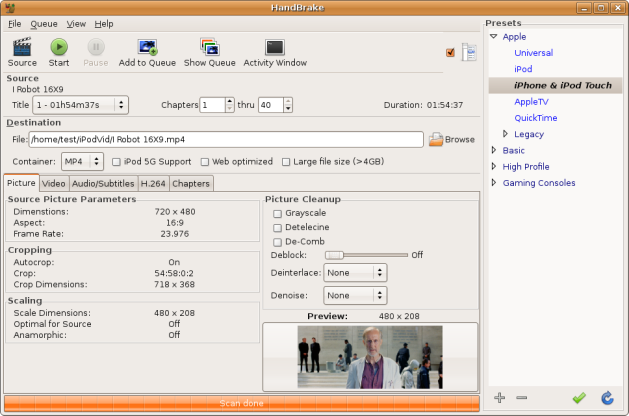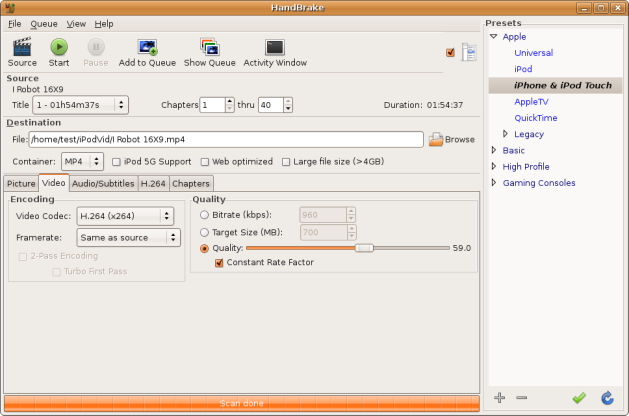The Awesome Little Western Digital My Book Live
April 16, 2012 12 Comments
The Net Codger is mad as hell! For years Western Digital has been selling a tiny network attached hard drive called the My Book which I’ve duly ignored. “Cheap consumer stuff, bah!” Well, last week I purchased one, the Western Digital My Book Live 2 TB drive, and put it through its paces. Why didn’t anyone tell me that, for years, I had been ignoring a true gem? Why didn’t anyone tell me how fantastic this little drive is?
If, like me, you didn’t already know; the Western Digital My Book live is a network attached storage(NAS) device that uses the Linux OS as its core. Out of the box it offers backup options for Windows and Mac using the WD software or Time Machine respectively. It acts as a streaming media server. WD provides an app so that you can easily browse its media from an iPhone or iPad. WD includes a free service that allows you to access your files, stored on the My Book in your home, via the cloud(web) from anywhere. It is a really sweet little device for just a few dollars more than a bare drive of the same size.
But there’s more! The WD My Book Live uses a Power PC 800MHz processor with 256MB of RAM. It also has a gigabit ethernet network interface. The operating system is Debian and, get this, the Lenny and Squeeze repositories are enabled by default! So, I can atp-get install whatever-the-hell-I-want and it just works! Right out of the box! (After enabling SSH at http://mybook/ui/ssh)
For the price of a hard drive I have a fully functional, tiny, fanless, headless Linux PC. Why WD didn’t lock down the OS like most other manufacturers I’ll never know. But, kudos to them for keeping this beauty open! By doing so, they’re providing a fantastic opportunity for the hackers(tinkerers) out there. And a thriving community of My Book tinkerers has developed and is doing all sorts of neat projects with this inexpensive PC that lacks only video and USB ports.
To start off, I decided to test it unmodified in its factory default state. It comes with a CD that includes the installation and setup software, but I hate having to use a, usually Windows, PC to setup a network appliance. So, I went looking for a web interface instead. The WD My Book did not disappoint. Using only a browser, I was able to fully configure the device including a static IP address, SAMBA(Windows) network shares, users and passwords, even the online cloud(web) access feature. The interface was full featured, attractive, polished and intuitive.
Within minutes I had the My Book running on the network. Configuring Windows backups to backup to the My Book network shares was a snap, using Windows’ built-in backup application. Later testing with the WD Smartware monitoring and backup software, available on a share from the My Book and the CD, was also easy to use and worked great. Mac’s Time Machine backup application worked natively with the My Book and at only half the price of an Apple Time Capsule!
Next up was Linux and, as always, things got little a bit less easy. The reason being that, most Linux distributions don’t have slick and ready to use backup applications like Time Machine installed and ready to go. Don’t get me wrong, there are lots of backup tools and options from the old stalwart Tar to the now preferred method of Rsync. But, they are all fiddly command line tools that take a little effort to setup initially. I’ll post details of this process in another post, so it will be easy for you. But, once they’re configured, they work great without a second thought. On the My Book, Linux can backup to a SAMBA network share by default. But, after enabling SSH on the My Book other target options include FTP, SFTP, SSH, NFS, Rsync daemon and possibly more that I haven’t though of yet.
Now, let’s be clear, the WD My Book has no redundancy or data protection(available in the Duo version) so, you would be stupid to use it as your solitary storage device. Sooner or later the WD Green drive inside will fail.
But, using the My Book as a backup target where you are storing a redundant copy of your data is the safe option that it was designed for. It is a great backup strategy for multiple devices that can protect against hardware failure/loss/theft, as well as a grab and go option in the event of a natural disaster like, storm, fire or flood.
The My Book Live is not super fast. The 800MHz processor is small by today’s PC standards, but it’s the Green drive that limits performance, as I discussed in this previous post. Despite this, the performance is perfectly adequate for a home storage device.
But, the WD My Book does what it says on the box for a great price. And thanks to WD leaving open access to its Linux OS, it is a fantastic little device for a wide selection of other uses! You can get the Western Digital My Book Live 2 or 3TB drive for a great price from Amazon and I’d recommend one for every home network.